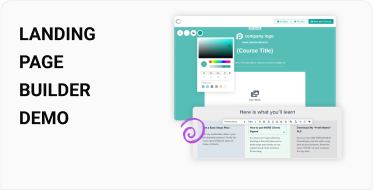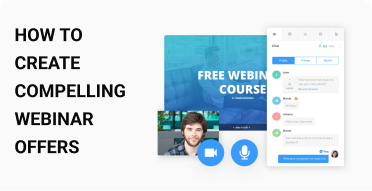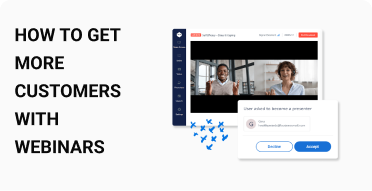How to Make Your Canva Presentations Stand Out
Creating standout presentations using Canva involves combining its design capabilities with the presentation features of WebinarNinja. Here are some expert tips and tricks to make your Canva presentations exceptional:

-
Use your brand’s colors and fonts consistently throughout the presentation. Canva allows you to set up brand kits for easy access.
-
Start with a professional template in Canva. Customize it to fit your branding.

-
Use high-resolution images and illustrations that align with your topic. Canva has a vast library of stock photos and illustrations.
-
Simplify complex data with infographics. Canva provides easy-to-edit infographic templates.
-
Use icons and graphics to highlight key points. This makes the presentation visually appealing and easier to follow.

-
Ensure text is readable from a distance. Use larger font sizes for headings and a clear, legible font for body text.
-
Maintain high contrast between text and background to ensure readability.
-
Use whitespace effectively to avoid clutter and give your content room to breathe.

-
Add clickable links in your Canva slides for additional resources or external websites. When uploaded to WebinarNinja, these links remain interactive.
-
Embed videos in your Canva presentation to break the monotony and improve engagement.
-
Simple animations can make your presentation more engaging without being distracting.
-
Apply smooth transitions between slides to maintain a professional flow.

-
Focus on one key idea per slide to avoid overwhelming your audience.
-
Use bullet points for easy-to-digest information instead of long paragraphs.

-
Gather feedback from colleagues or a small test audience to refine your presentation.
-
Conduct a dry run of your presentation on WebinarNinja to ensure all elements (like links and videos) work seamlessly.

-
Use WebinarNinja’s interactive features, like polls and Q&A, to engage your audience during the presentation.
-
Include clear call-to-actions to guide your audience on what to do next.

-
Export your presentation from Canva in high-quality formats like PDF or PNG.
-
Upload the presentation to WebinarNinja and check the formatting to ensure it looks as expected.