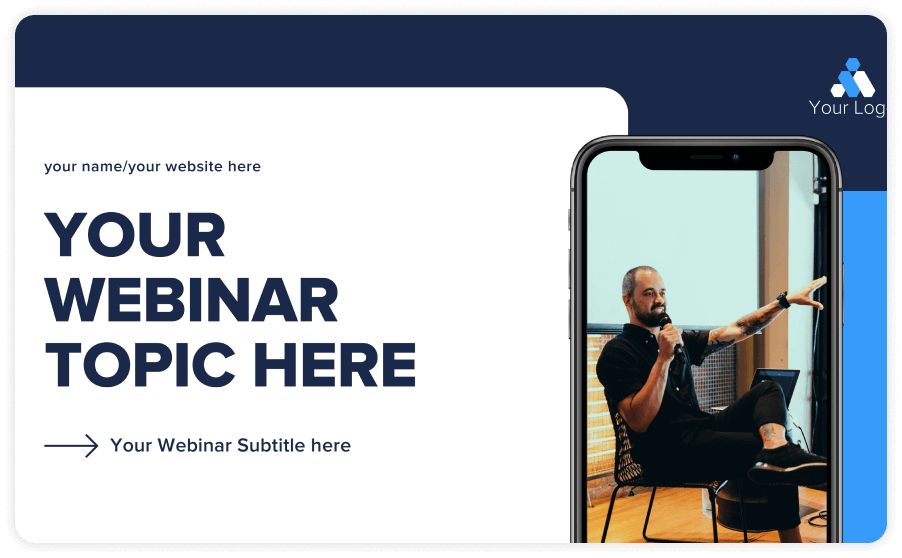

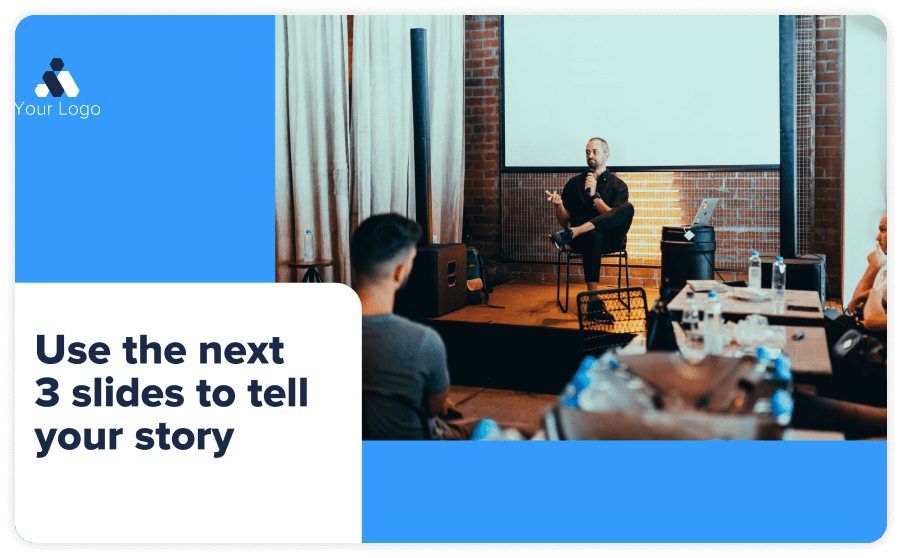
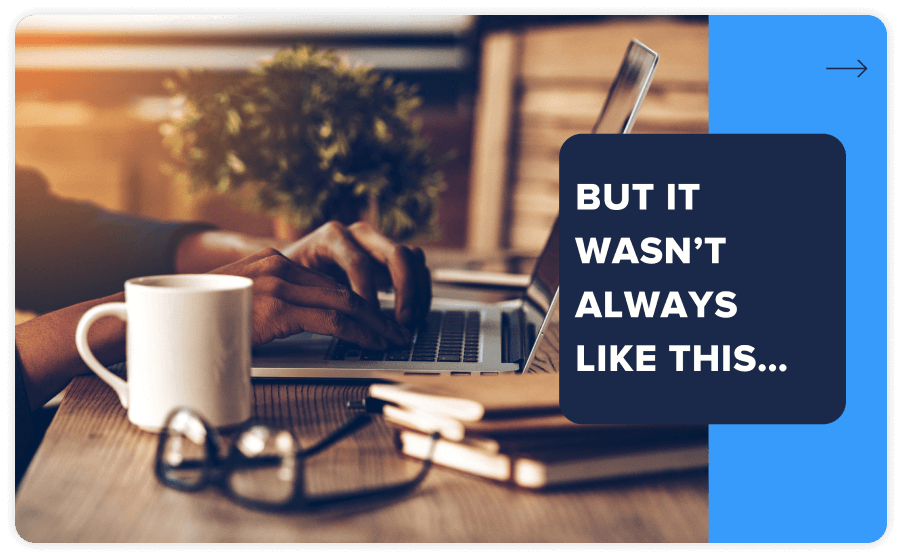
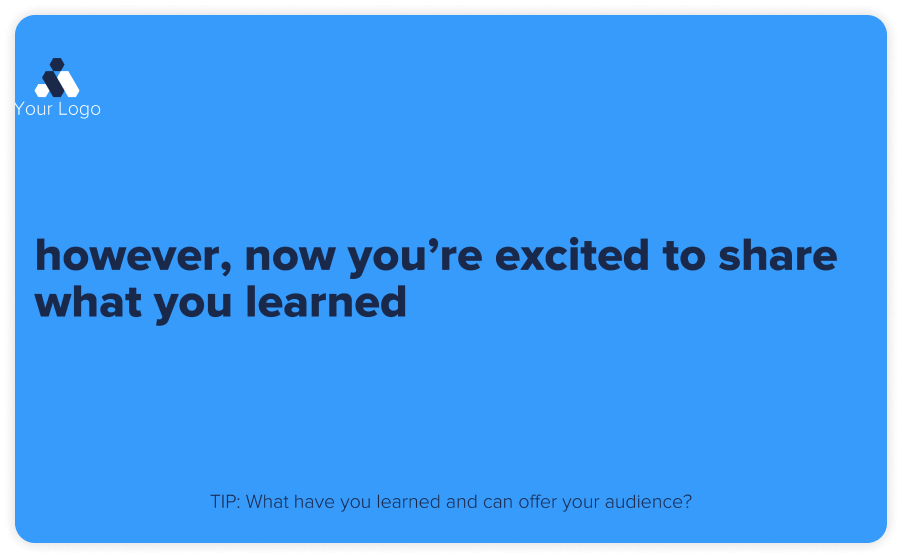
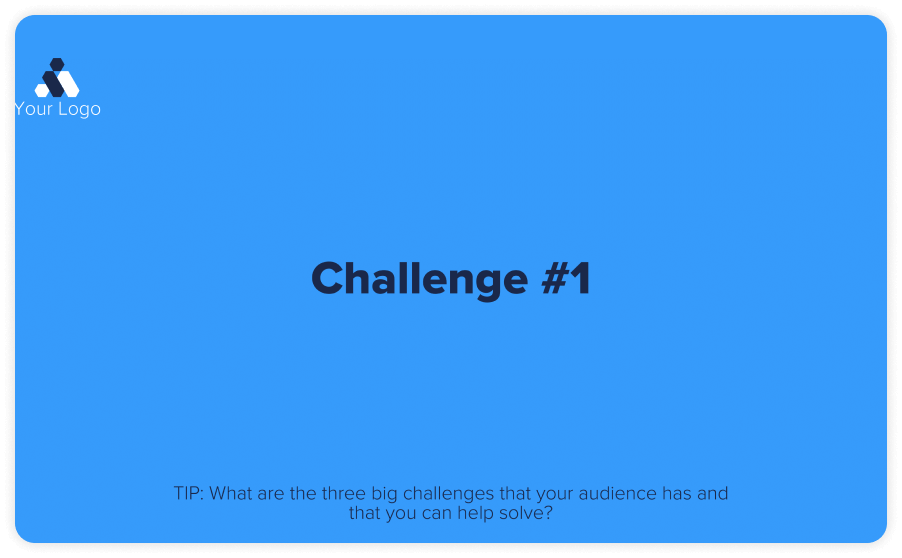
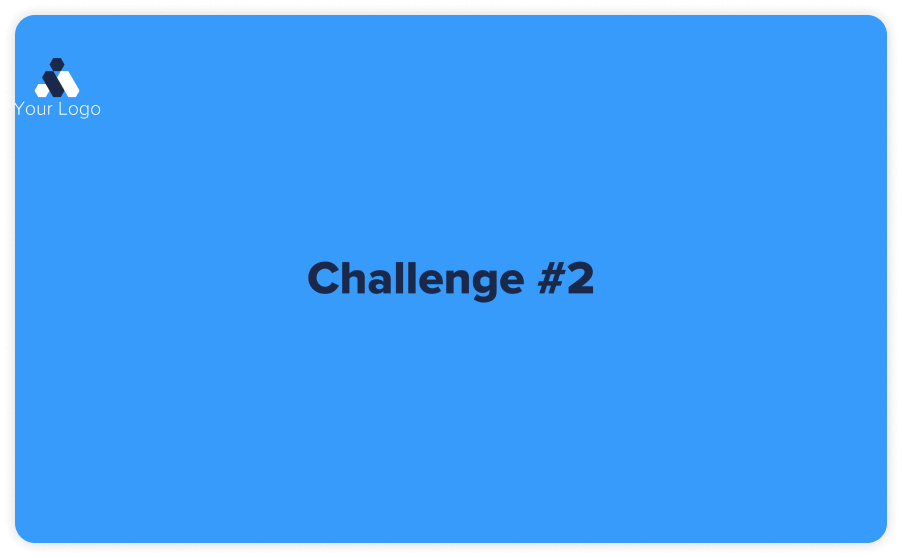
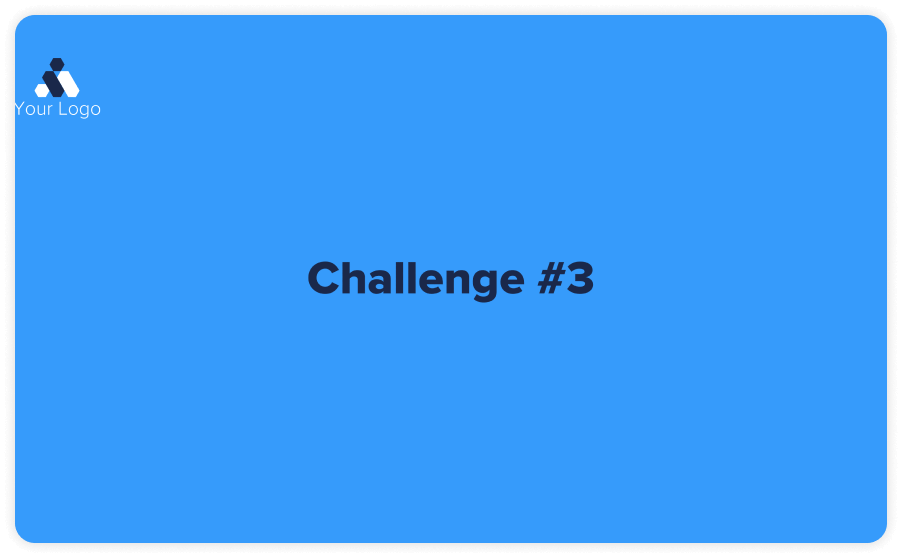
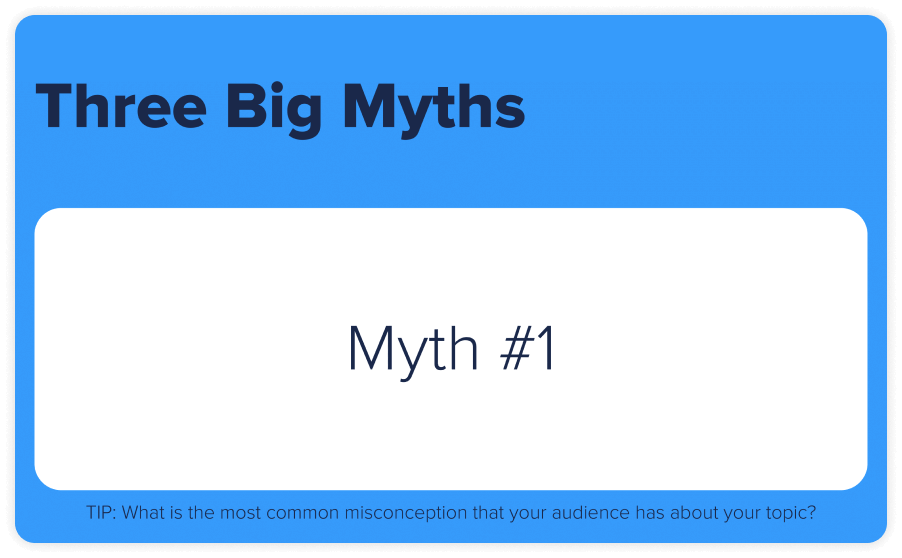
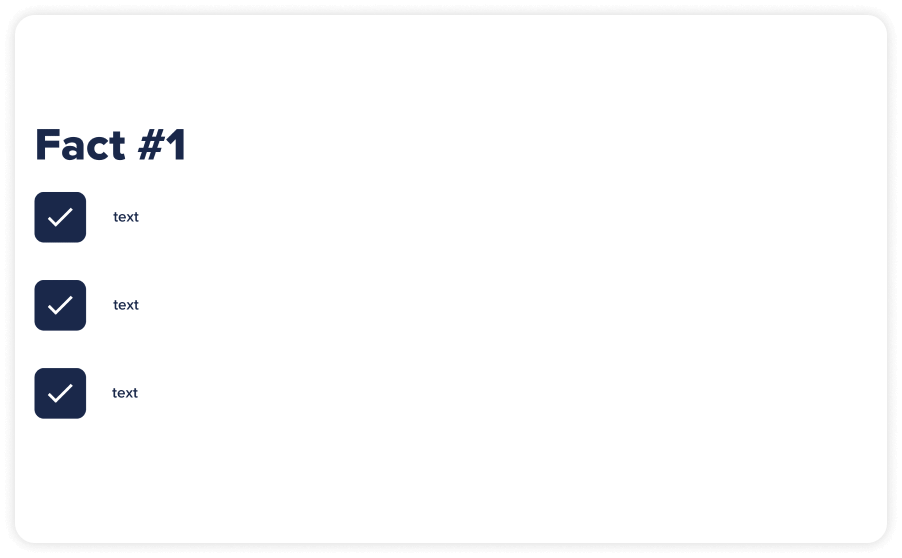
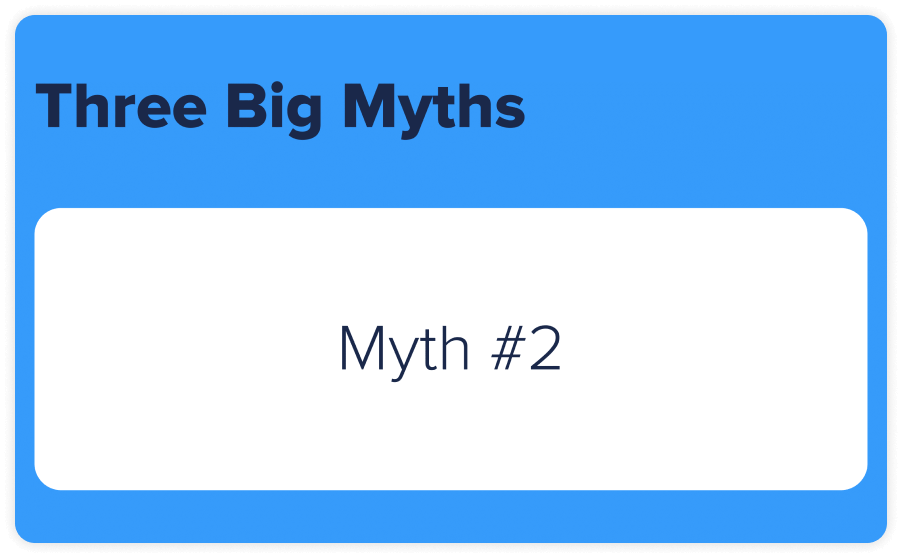
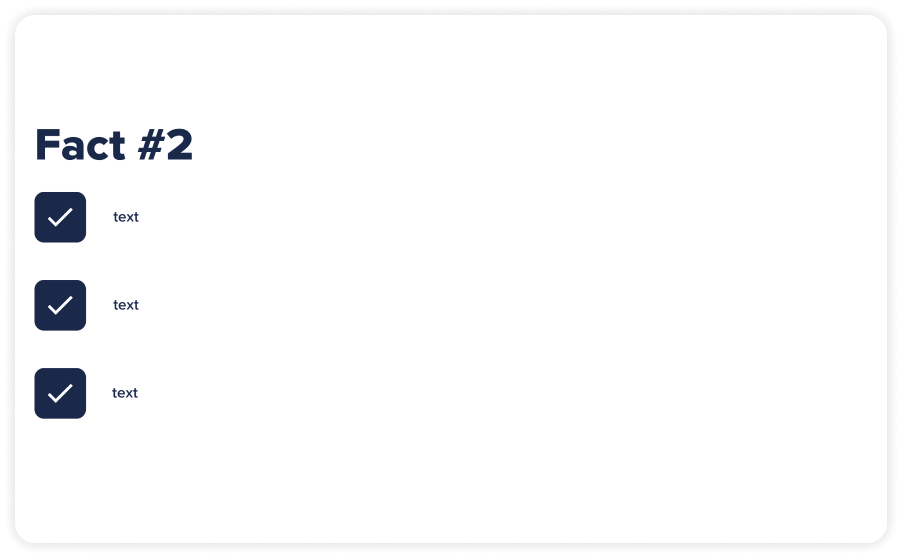
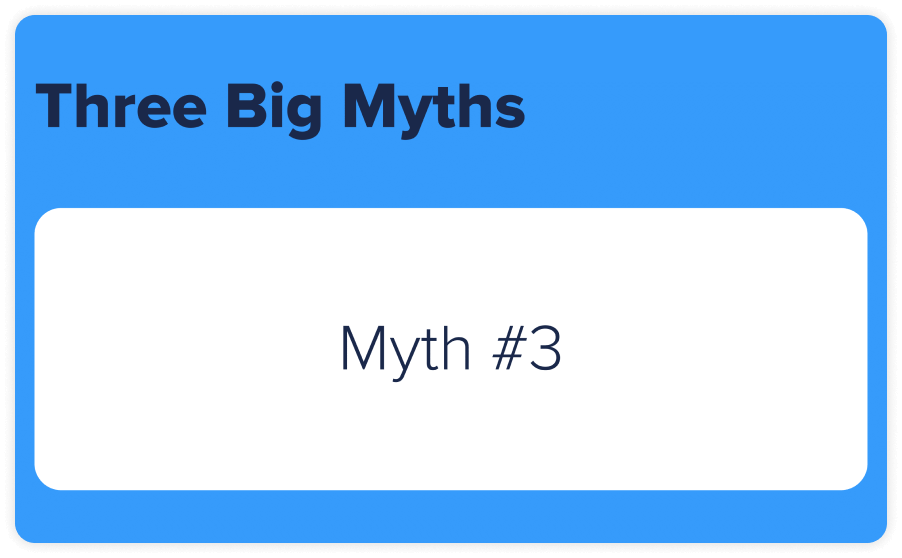
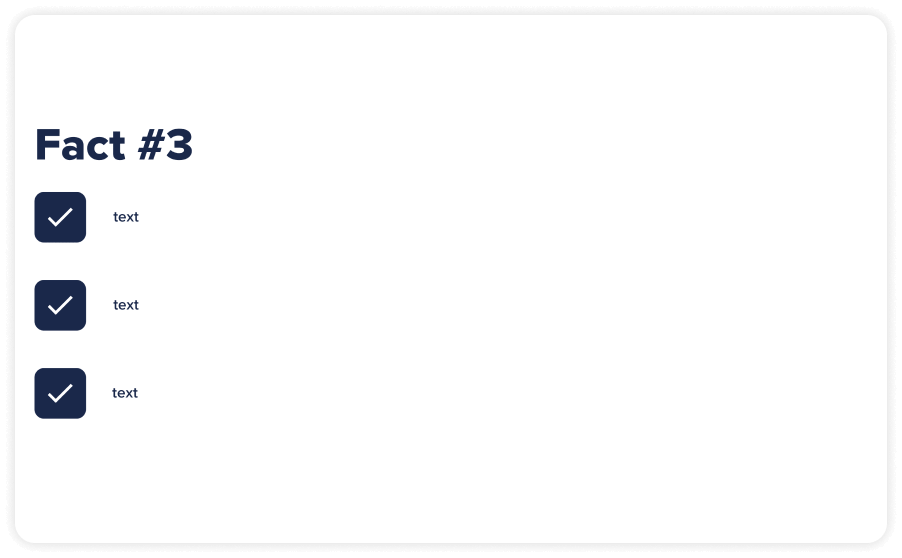
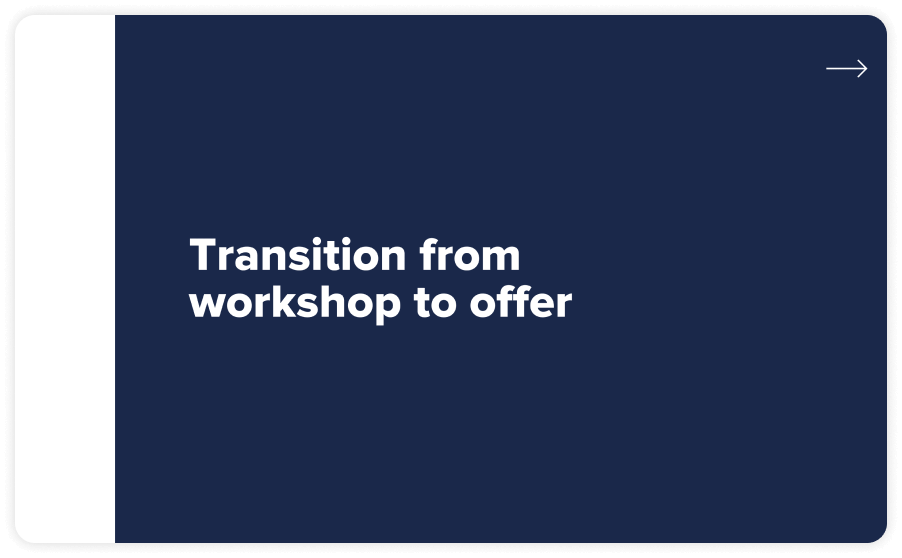
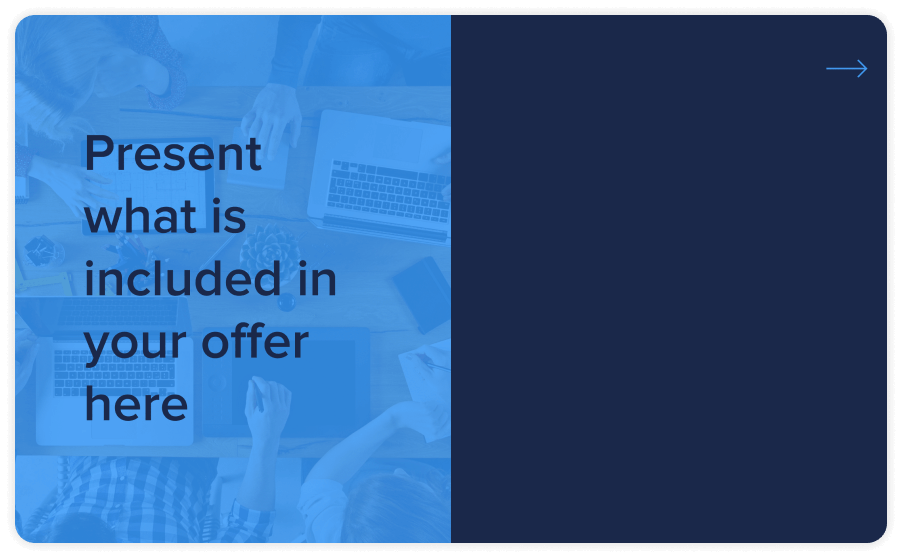

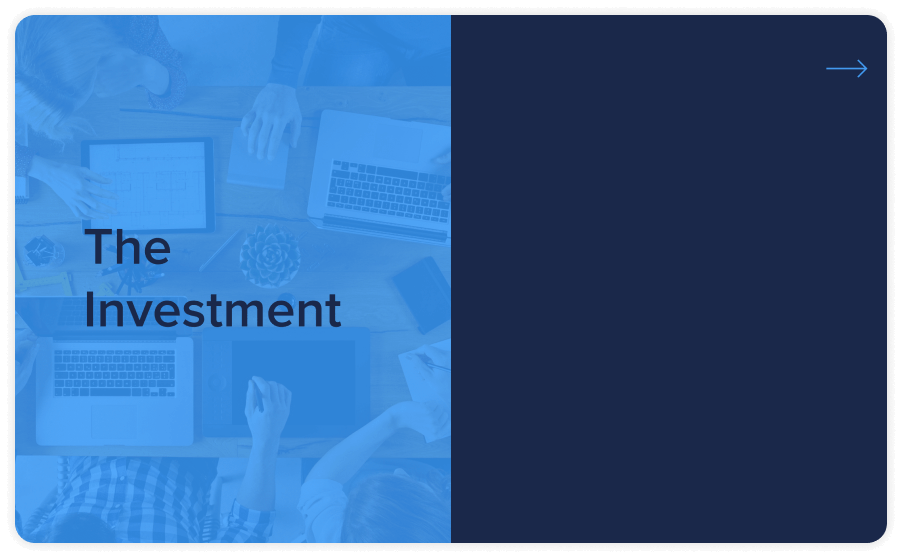
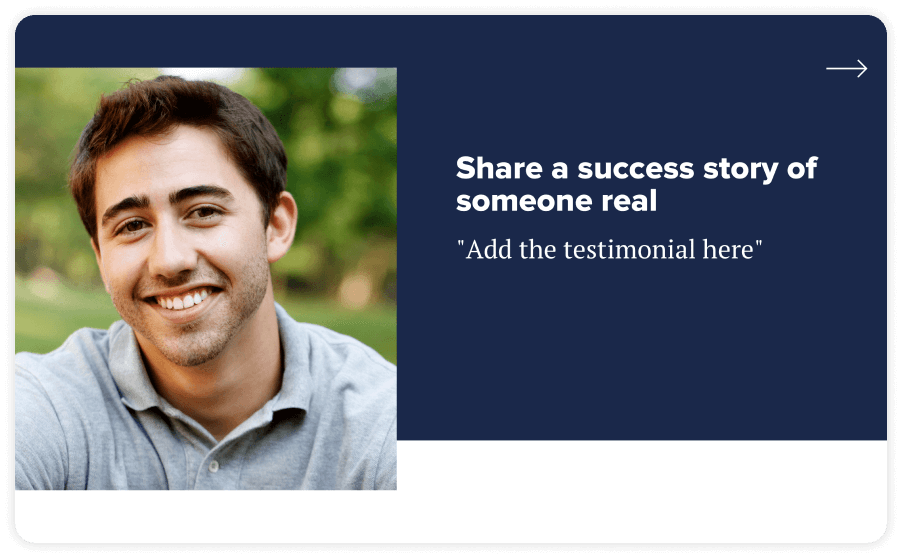

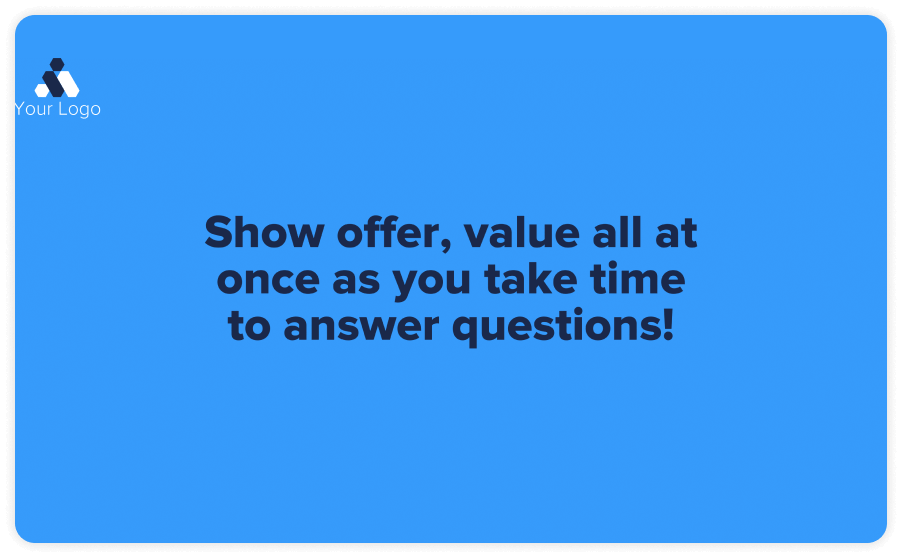
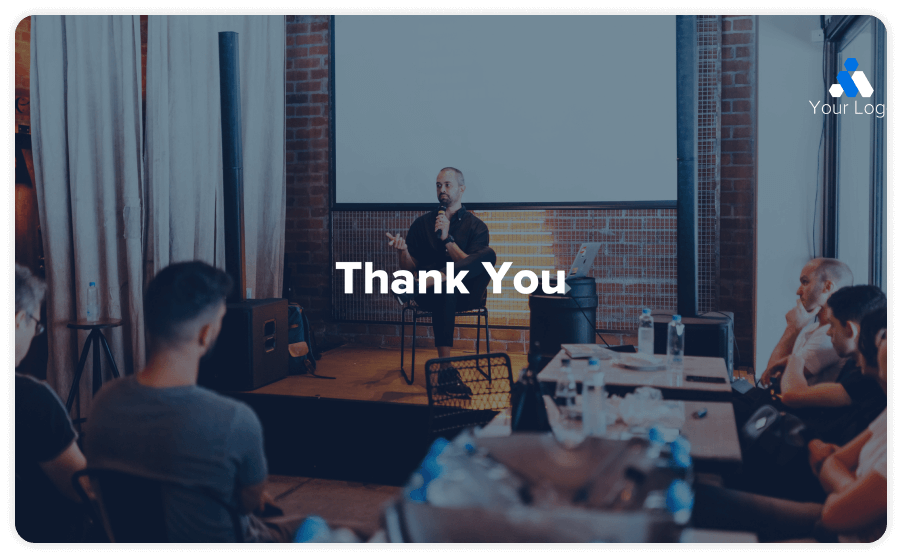
The major components of a webinar presentation are as follows:
This part is about setting the stage for your webinar. You can introduce yourself as the host, giving a quick overview of who you are and your credentials. Then, you can present the agenda, letting your attendees know the topics you'll cover and what they can expect to learn.
This is the core of your webinar, where you dive into the main topic. You can deliver your presentation using slides or visual aids to help explain your points. Ensure your content is well-structured and progresses logically so your audience can easily follow along.
To keep your attendees engaged, you can include interactive elements. You might have a Q&A session where attendees can ask questions during or after your presentation. You can also use polls and surveys to gather feedback or opinions, making the session more dynamic and engaging.
As your webinar wraps up, you can summarize the main points you've discussed. This helps reinforce the key takeaways for your attendees. You can then present a call to action, encouraging your attendees to do something specific, like visiting a website, signing up for a service, or downloading additional resources.
After finishing the main content, you can thank your attendees for their time and participation. This is also where you can provide your contact information so attendees know how to reach you if they have further questions or need more information. This follow-up helps ensure your attendees feel appreciated and have a clear path for continued engagement.
If you wish to create an effective and engaging webinar presentation that resonates with your audience and achieves your objectives, here are the steps that you need to follow:
Determine whether your webinar aims to educate, sell, inform, or train. Clearly define what you want your audience to learn or do by the end of the session.
Establish measurable goals, such as the number of attendees, engagement levels, or post-webinar actions. These goals will help you gauge the success of your webinar and guide your preparation.
Understanding your audience's demographics, interests, and pain points is crucial. Tailor your content to address their needs and questions, ensuring it resonates and provides value.
Develop detailed profiles of your ideal attendees to guide content creation and presentation style. These personas help you stay focused on your audience's preferences and expectations.
List the main webinar topics you want to cover and organize these points logically to ensure a smooth flow from one topic to the next. This organization helps keep your presentation structured and easy to follow.
Write a script that includes your speaking points, transitions, and any key phrases. Ensure the script is conversational and engaging, making it easier for you to connect with your audience during the webinar.
Use high-quality images, graphics, and consistent branding to create a visually appealing slide deck. Keep slides clean and uncluttered with minimal text to maintain the audience's focus on your key messages.
Adding videos, animations, and infographics can make the presentation more dynamic. Use multimedia to explain complex concepts or highlight key points, enhancing the overall engagement and understanding of your content.
Practice delivering your presentation several times to build confidence and ensure smooth delivery. Time your rehearsal to ensure you stay within the allotted timeframe and adjust as necessary.
Perform a mock webinar for a small group and solicit their feedback. Based on the feedback, make adjustments to improve your presentation's clarity and effectiveness.
Select a platform that meets your needs, such as ProProfs WebinarNinja. Ensure the platform supports necessary features like screen sharing, Q&A, and polls, which can enhance audience engagement.
Check your internet connection, microphone, camera, and any other technical equipment. Conduct a test run to ensure everything works smoothly and prevent technical issues during the webinar.
Begin with an engaging opening that captures attention and outlines the webinar's objectives. Introduce yourself and explain the value attendees will gain, setting the stage for a meaningful session.
Incorporate polls, Q&A sessions, and live chats to keep the audience engaged. Encourage audience participation and respond to their questions in real time, fostering a more interactive and lively experience.
Recap the main points discussed during the webinar and highlight the actionable steps attendees should take after the session. This summary reinforces the key messages and ensures attendees leave with clear, valuable insights.
Provide a specific next step for attendees, such as downloading a resource, signing up for a service, or participating in a follow-up webinar. Ensure the call to action is easy to follow and valuable to the audience.
Express gratitude to attendees for their participation and include a link to the webinar recording and any additional resources. This follow-up helps maintain engagement and provides further value to your audience.
Distribute a post-webinar survey to collect feedback on the content and delivery. Use the feedback to improve future webinars, ensuring each session is more effective and engaging than the last.
Using PowerPoint and Keynote templates in webinar presentations can significantly enhance the delivery and impact of your content, making your webinars more engaging, professional, and effective. Here are some reasons to incorporate these templates into your presentations:
Templates come with pre-designed themes and layouts that can instantly make your presentation more visually appealing. The cohesive design elements, such as color schemes, fonts, and backgrounds, help create a polished and professional look.
Pre-designed templates can save considerable time and effort. Instead of starting from scratch, you can quickly insert content into the existing framework. This helps focus on refining your message and delivering a compelling presentation rather than worrying about the design aspects.
Templates ensure that your slides have a consistent design and layout, which is crucial for a professional presentation. Consistency helps in reinforcing your brand identity and makes your content easier to follow. It also prevents any jarring transitions between slides that can distract the audience.
These templates are designed by professional graphic designers who understand the principles of effective visual communication. By using these templates, you can benefit from their expertise and create a presentation that is not only aesthetically pleasing but also optimized for clarity and impact.
Engaging templates often include features like interactive elements, animations, and multimedia integration that can enhance audience interaction. These features can make your webinar more dynamic and interactive, helping to hold your audience's attention and make the information more memorable.
While templates provide a solid foundation, they are also highly customizable. You can easily adjust the colors, fonts, and layout to match your brand or specific presentation requirements. This flexibility lets you personalize the template to suit your content and audience better.
Templates have predefined sections and placeholders that help you organize your content logically. This structure can guide you in presenting your information in a coherent and systematic manner, making it easier for your audience to understand and retain the key points of your webinar.
Good templates are designed with accessibility in mind. Features like high-contrast color schemes, readable fonts, and clear layouts can enhance the accessibility of your presentation, making it easier for everyone to follow along.