What if there’s a frozen screen? 🤔
What if there’s an echo in the audio?🤔
What if the attendees leave due to technical issues during the webinar? 🤔
If you are an aspiring webinar creator, these questions might cross your mind often.
Don’t worry, we all have been there. In my years of experience creating webinars, I have faced such issues quite frequently. You can never totally eliminate chances of such unexpected glitches – even with the most sophisticated equipment.
That said, you can still prevent and overcome them.
In this blog, I have created a list of common webinar technical issues and how to face & prevent them to create flawless webinars.
But before that, let’s check out a quick video on how to create, host, and publish a webinar:
Top Webinar Technical Issues & How to Overcome Them
1. Audio Issues, Such as Echo or Distortion
Audio issues are among the most common technical issues during webinars. They encompass problems like echoes, which occur when the same sound is captured multiple times. This can create a reverberating effect or distortion, where the sound quality is compromised, making it hard to understand the speaker.
These issues can lead to misunderstandings, distractions, and a generally unpleasant experience for attendees, undermining the effectiveness of the presentation.
How they occur:
Echo:
- Multiple Audio Sources: It occurs when both the microphone and speakers pick up the same audio, often caused by not using headphones.
- Audio Feedback Loop: This happens when the microphone picks up audio output from the speakers, creating a feedback loop.
- Room Acoustics: Hard surfaces can reflect sound waves, causing them to re-enter the microphone and create echoes.
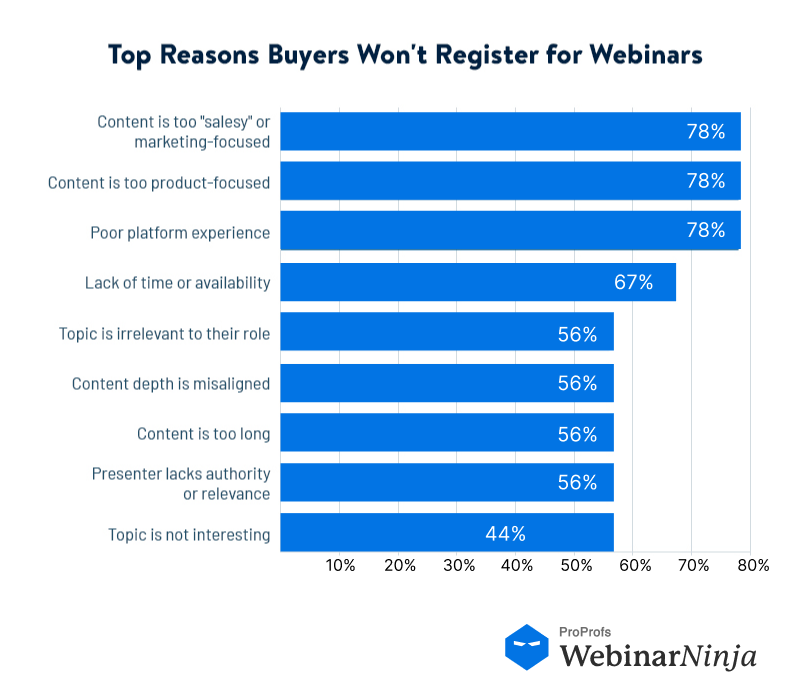
Distortion:
- Microphone Quality: Low-quality or damaged microphones can lead to unclear or harsh audio.
- Incorrect Settings: Improper microphone gain or volume settings can cause clipping, leading to distortion.
- Electronic Interference: Devices like mobile phones or other electronic equipment can interfere with audio signals, causing distortion.
How to overcome audio issues:
- Use high-quality microphones and audio equipment.
- Encourage speakers to use headphones to prevent echo.
- Test and adjust audio settings before the webinar begins.
- Reduce background noise and interference from other electronic devices.
- Ensure all participants are using compatible audio devices and software.
2. Video Lag or Poor Video Quality
Video lag refers to a delay between the presenter’s actions and what viewers see, often leading to synchronization issues between audio and video.
Poor video quality, characterized by pixelation, blurriness, or low resolution, can hinder the audience’s ability to follow visual content and reduce engagement. These issues can disrupt the presentation flow and diminish the overall experience.
How they occur:
Insufficient Bandwidth or Internet Speed:
- Slow or unstable internet connections can delay video streaming or buffering, causing lag.
- Limited bandwidth can force the streaming software to lower video quality to maintain a continuous stream.
High CPU Usage:
- Running multiple applications or processes can overburden the computer’s CPU or cause thermal throttling, affecting the smoothness of video playback or streaming.
- Video encoding and decoding require significant processing power; insufficient CPU resources can degrade video quality.
Outdated Video Codecs:
- Using old or incompatible video codecs can cause poor video quality or playback issues.
- The webinar platform may not support certain codecs, leading to reduced video quality.
How to overcome video issues:
- Use a stable and high-speed internet connection.
- Close unnecessary applications to reduce CPU usage.
- Use up-to-date software and codecs compatible with the webinar platform.
- Test video settings and adjust the resolution as needed.
Also Read: The Best Tools for Webinars [Using the Right Hardware]
3. Connectivity Problems, Including Dropped Connections
Connectivity problems refer to issues where participants lose their connection to the session, experience interruptions, or are unable to join when you host a webinar. These issues can cause significant disruptions, leading to missed content, decreased engagement, and frustration among attendees.
How they occur:
Unstable Internet Connections:
- Fluctuations in internet speed or connectivity can cause participants to lose connection to the webinar.
- Using Wi-Fi instead of a wired connection can lead to instability due to interference or weak signals.
Network Congestion:
- High traffic on a network, especially during peak usage times, can slow down connections and lead to dropped connections.
- Multiple devices connected to the same network can reduce available bandwidth for the webinar.
Platform Server Issues:
Technical problems with webinar servers, such as overload or technical glitches, can cause connectivity issues for all participants.
How to overcome connectivity issues:
- Use a wired internet connection instead of Wi-Fi for stability.
- Test the internet speed and connection quality before the webinar.
- Have a backup internet connection available.
- Monitor the platform’s server status and inform participants of known issues.
4. Screen Sharing Failures or Glitches
Screen-sharing issues occur when the presenter’s screen cannot be shared with participants or the shared content appears incorrectly. These problems can prevent the effective delivery of visual materials, making it difficult for attendees to follow along with the presentation.
How they occur:
Incompatible Software or Browsers:
- The screen-sharing feature may not work properly with outdated or incompatible browsers or operating systems.
- Certain software or browser settings can block screen-sharing capabilities.
Insufficient System Resources:
- A lack of adequate CPU or memory resources can prevent smooth screen sharing or cause delays and glitches.
- Running multiple applications simultaneously can strain system resources, affecting performance.
Platform-Specific Issues:
- Bugs or glitches in the webinar platform can cause screen sharing to fail or function incorrectly.
- Limited support for certain file types or content can also lead to sharing issues.
How to overcome screen sharing issues:
- Ensure all software and browsers are up to date.
- Test screen sharing functionality before the webinar.
- Close unnecessary applications to free up system resources.
- Use a compatible browser or software for the webinar platform.
5. Platform Crashes or Software Malfunctions
Platform crashes or software malfunctions involve the webinar software unexpectedly closing, freezing, or otherwise failing to function, which can interrupt the session and cause significant inconvenience.
These issues can lead to data loss, disrupted presentations, and a poor user experience.
How they occur:
Software Bugs:
- Glitches or bugs in the webinar software can cause crashes or malfunctions.
- Compatibility issues with the operating system or other software can exacerbate these problems.
Insufficient System Resources:
- Lack of adequate CPU, RAM, or other resources can cause the software to become unresponsive or crash.
- Running other demanding applications simultaneously can strain system resources.
Overloading the Platform:
- Hosting too many participants or using high-demand features (e.g., multiple video streams) can overload the platform’s capacity.
- Server-side issues, such as excessive load on the platform’s servers, can cause crashes.
How to overcome platform crashes:
- Keep the webinar software updated to the latest version.
- Test the platform’s stability with the expected number of participants.
- Use a device with adequate resources and compatibility.
- Have a backup plan, such as a secondary platform, in case of crashes.
- Go for a good webinar platform, such as WebinarNinja, that offers a secure and crash-free software interface.
6. Delayed Presentations Due to Latency
Latency refers to the delay between the presenter’s actions and what participants see and hear. High latency can cause low network speed, throughput and noticeable lag in the presentation, making real-time interaction challenging and disrupting the session flow.
This delay can lead to confusion and reduce the effectiveness of live discussions or Q&A sessions.
How they occur:
High Internet Latency:
- Slow internet connections can increase latency, causing delays in data transmission.
- Network congestion or routing issues can also contribute to increased latency.
Server or Network Overload:
- Overloaded servers or networks, especially during peak usage times, can lead to higher latency.
- Limited server capacity can cause delays in processing and delivering content.
Heavy Multimedia Content:
- Presentations with large multimedia files (e.g., high-definition videos) can take longer to load and stream, increasing latency.
- Insufficient optimization of media files for streaming can exacerbate latency issues.
How to overcome latency issues:
- Use a high-speed and stable internet connection.
- Reduce the amount of multimedia content or pre-load it.
- Optimize presentation content to minimize data transfer.
- Use a platform optimized for low-latency streaming.
Also Read: How to Create Webinar Presentation Slides - WebinarNinja
7. Incompatible Software or Browser Issues
Incompatible software or browser issues arise when the webinar platform does not function correctly due to outdated or unsupported software. This can result in features not working, difficulty accessing the webinar, or a suboptimal experience for attendees. Compatibility issues can prevent participants from fully engaging with the content.
How they occur:
Outdated Browsers or Software:
- Using old versions of browsers or software that lack support for modern web technologies can lead to compatibility issues.
- Security settings or extensions in browsers can block certain functionalities of the webinar platform.
Device Incompatibility:
The webinar platform may not be fully compatible with certain operating systems or devices, such as older computers or mobile devices.
Lack of Necessary Plugins:
Some webinar platforms require specific plugins or extensions to function correctly, and problems can result if these are missing.
How to overcome incompatibility issues:
- Inform participants of the recommended software and browser versions.
- Provide a checklist of required plugins or extensions.
- Test the platform’s compatibility with different devices and browsers.
- Offer technical support to help participants with setup.
How to Prevent Technical Issues in Webinars
Preventing technical issues in webinars ensures a smooth and professional experience for both presenters and attendees. Here are some tips and tricks to help you minimize potential technical problems:
1. Test Equipment and Software in Advance
- Conduct a Full Dry Run: Perform a complete rehearsal of the webinar with all involved parties. Test all equipment, including microphones, cameras, and computers, to ensure everything works as expected.
- Check Software Compatibility: Verify that the webinar platform is compatible with the presenters’ and attendees’ devices and operating systems. Test any integrated tools, such as polls or screen sharing, to ensure they function correctly.
2. Ensure Reliable Internet Connection
- Use a Wired Connection: If possible, use a wired Ethernet connection instead of Wi-Fi to ensure a stable and fast internet connection.
- Bandwidth Considerations: Make sure your internet connection has sufficient bandwidth to handle video streaming, especially if multiple presenters are involved.
3. Update and Backup Equipment
- Keep Software Updated: Ensure that all software, including the webinar platform and operating system, is up to date to avoid security vulnerabilities and compatibility issues.
- Have Backup Equipment: In case of hardware failure, have spare equipment on hand, such as an extra microphone, headset, and laptop.
4. Optimize Your Environment
- Minimize Distractions: Choose a quiet location with good lighting. Inform others in the vicinity about the webinar to avoid interruptions.
- Background and Sound Check: Use a professional-looking background or a virtual background. Test sound levels to ensure clarity and avoid echo or background noise.
5. Prepare Attendees
- Provide Access Instructions: Send detailed instructions to attendees on how to join the webinar, including any required software or plugins.
- Offer a Tech Support Option: Have a support team or a dedicated individual available to assist attendees with technical issues before and during the webinar.
6. Test Audio and Video Settings
- Check Audio Levels: Test microphones and speakers for clear audio. Consider using a professional-grade microphone for better sound quality.
- Video Quality Check: Test cameras and adjust lighting to ensure good video quality. Avoid backlighting, which can make the speaker appear as a silhouette.
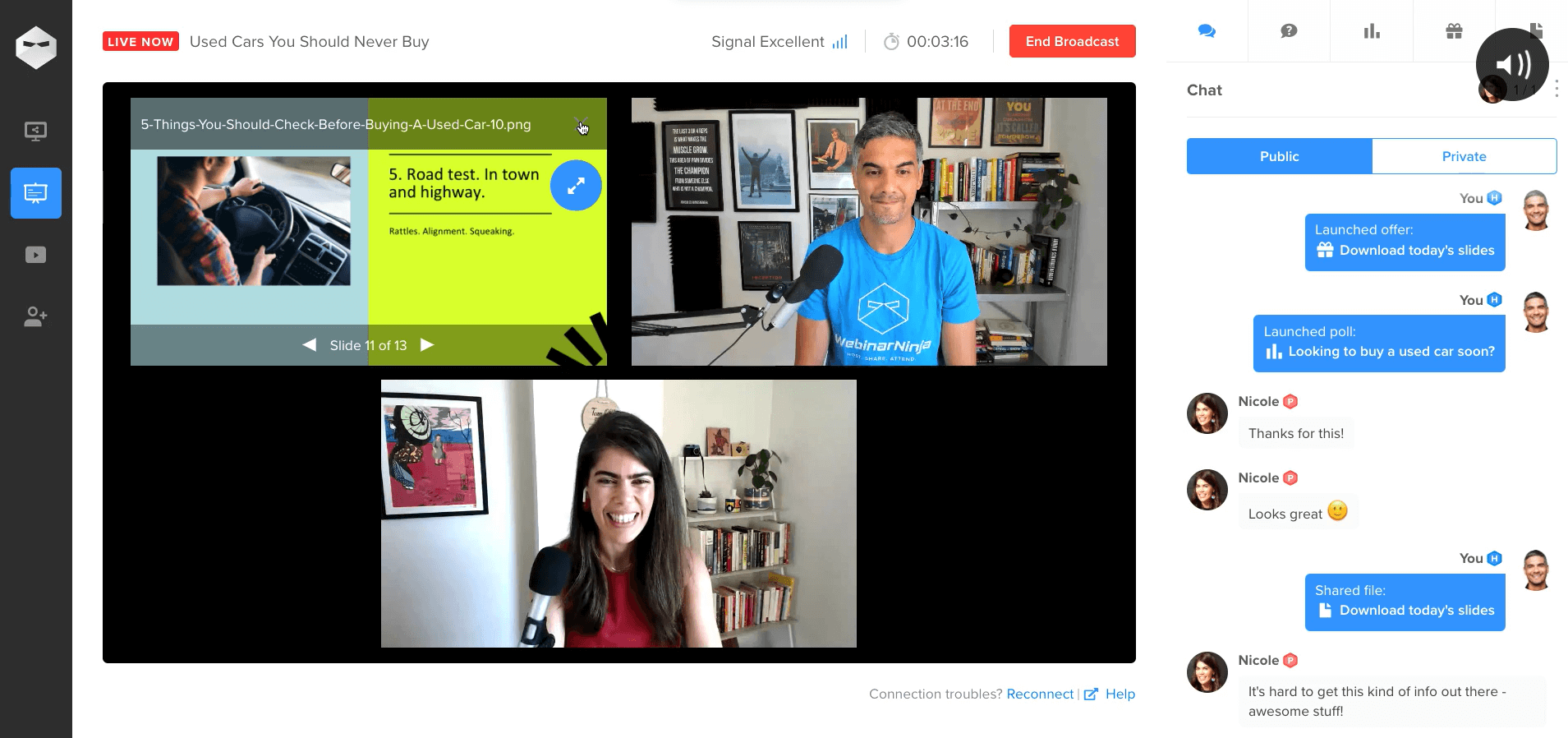
7. Plan for Contingencies
- Have a Backup Plan: Prepare for worst-case scenarios, such as a power outage or internet failure. This could include having a recorded version of the presentation or another presenter ready to take over.
- Create a Troubleshooting Guide: Develop a guide for common issues and their solutions, which can be quickly referenced during the webinar.
8. Monitor and Adjust in Real-Time
- Live Monitoring: If possible, have a team member monitor the webinar for any technical issues that arise and address them promptly.
- Interactive Elements Check: If you use interactive elements like polls or Q&A sessions, test these features in real time to ensure they work smoothly.
9. Post-Webinar Review
- Gather Feedback: Collect feedback from attendees regarding any technical difficulties they experienced.
- Analyze and Improve: Use this feedback to identify areas for improvement and implement changes for future webinars.
Eliminate Tech Barriers, Boost Webinar Success
It’s an open secret that a seamless webinar experience is important for maintaining audience engagement and satisfaction.
By carefully preparing and selecting reliable tools, you can elevate the quality of your presentations and minimize webinar technical glitches. A smooth session not only enhances your professional image but also ensures that your message is effectively communicated.
One of the most important aspects of preventing and curbing technical issues is using a good webinar tool like WebinarNinja. It offers a user-friendly interface, comprehensive webinar features, and excellent support that allow you to deliver high-quality, professional webinars consistently, leaving a lasting impression on your audience.
Want to host a webinar for free?
Use WebinarNinja to teach, improve marketing, and grow your sales.



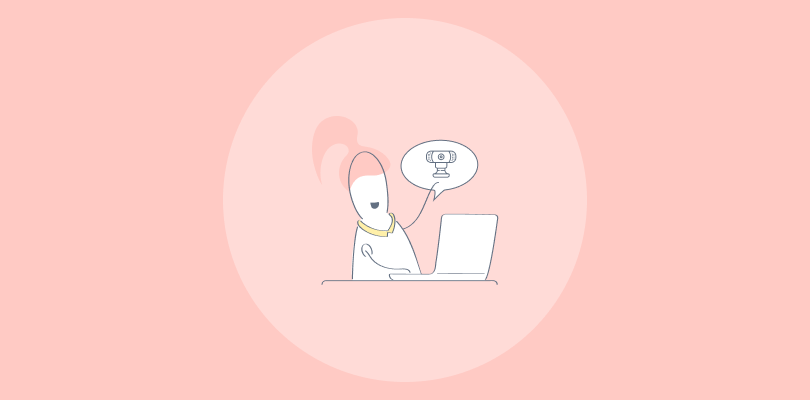
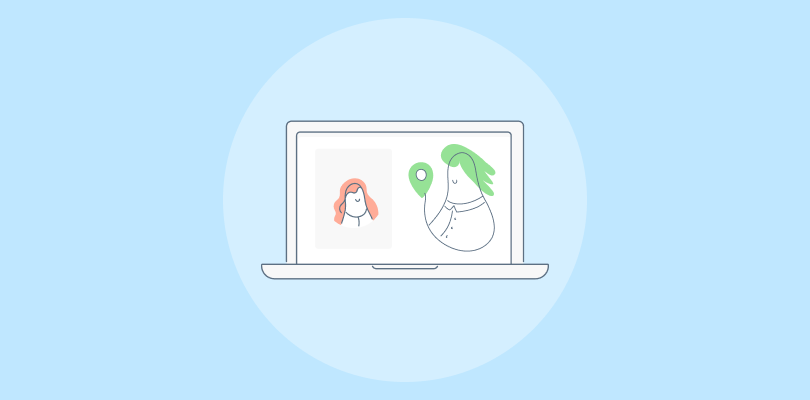
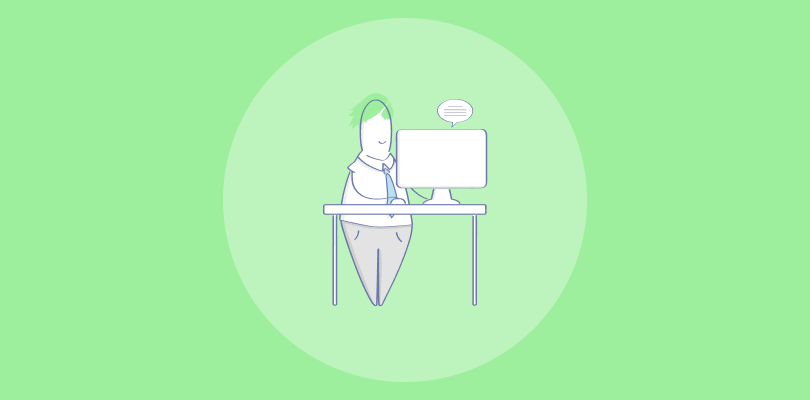
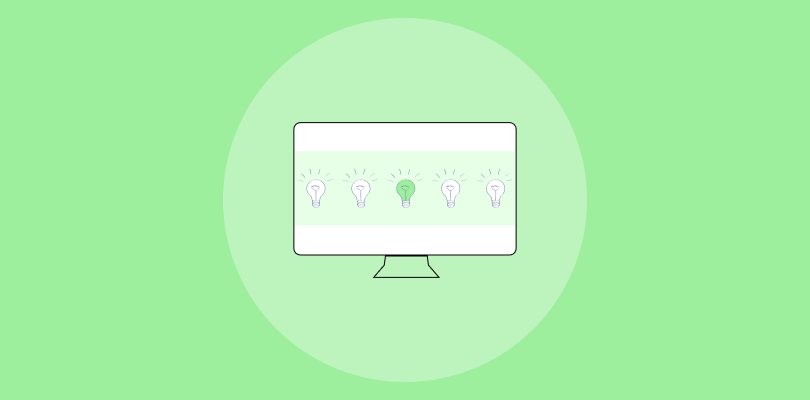
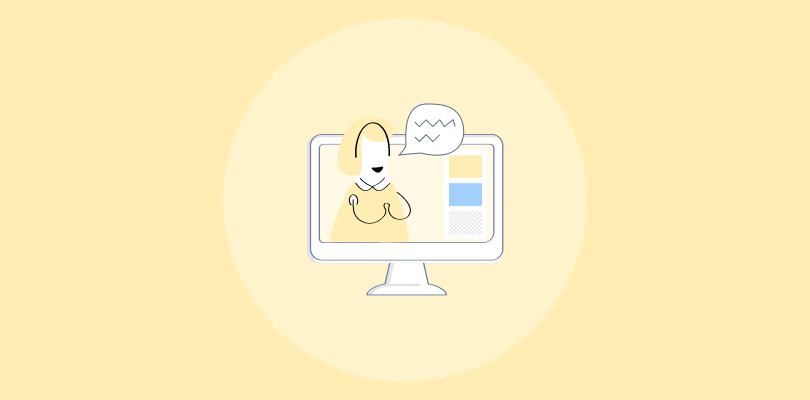
![How to Create Product Demo Scripts that Convert [Checklist + Templates]](https://webinarninja.com/blog/wp-content/uploads/2025/05/Feature_WN_How-to-Create-Product-Demo-Scripts-that-Convert-Checklist-Templates.png)